One of the best things to come out of this pandemic is the technology infrastructure that we've been forced to put in place. And one of the most powerful ways I've been able to incorporate the new one-to-one devices my students have into my lessons is composition. Today I want to share my 3 favorite tools to use for composition in elementary music: all available free online with no accounts to set up and with the ability to save and share creations.
1. Mario Paint Composer
In terms of an online music composition platform that allows students to actually notate on a staff, Mario Paint is my absolute favorite. I use this with my older students in particular- it's too much for lower elementary (though they do enjoy fiddling with it)- and I love all the options they have without being too overwhelming and still very intuitive for them to use.
Besides just having students notate their own melodies in treble clef and/or bass clef, it's also a great way to practice specific elements. With my 6th graders I added chords to the bass clef staff and shared that with them so they could add their own melody using chord tones to the treble clef staff, save, and send it back to me. With 5th grade I pointed out a couple of timbres that would make staccato notes and a couple that would make it sound legato and had them notate a melody using whichever articulation they chose (and identify which one they used).
Having the ability to share a song with a link, edit it, and save it to a new link is huge. Not only can I give students a starting point that I set up, like in the chord example, but I can look at their compositions, make edits, and send it back to them for them to continue working on it and then send in again. To do this you just click "save/ load", then "publish to shareable url".
It's so easy to incorporate expressive elements too: not only are there a ton of different options for timbre, which the students love, but you can also adjust the tempo and add effects. For more advanced composition assignments, there are flats and sharps, different time signatures, and the ability to subdivide beats different ways.
2. Chrome Song Maker
For younger students, and for older students learning to use a new musical element for the first time, Songmaker is definitely my favorite. It doesn't have a staff, but it does have color-coded notes that match boomwhackers, so it's perfect for helping students understand melodic and harmonic concepts without worrying about staff notation. I've used it with students as young as 1st grade to have them create their own melodies using mi and sol, and it's so easy when they can clearly see which colors to use!
Just like Mario Paint, Songmaker lets you save and share songs with a link, so I've done similar projects where I pre-load parts of a song for students to add to or change and send back. When my 6th graders were practicing adding a bass line for the first time, I notated a familiar melody in the top octave and had them add their bass line in the lower octave.
There are also plenty of options for changing the timbre and tempo, and if you click on "settings", you can also adjust the range, time signature, and subdivision of the beat. The best part is you can also adjust the scale- it is normally set to have the diatonic major scale, but you can adjust it to have all the chromatic notes or make it pentatonic. This is perfect for younger students so they don't have to click around so much to find the notes they need!
3. Google Slides
This may not be a tool designed for music composition but I have found myself using it just as much as the other 2 tools because I can create drag and drop composition worksheets using the same templates I used in previous years in hard copy! I save the PDF as an image, match the slide size to the same dimensions as the paper, then insert the worksheet image as the background. Then I add several copies of whatever notes they're using on top of each other in the note bank at the bottom of the page, so students can take one and drag it up to where they want it in their composition.
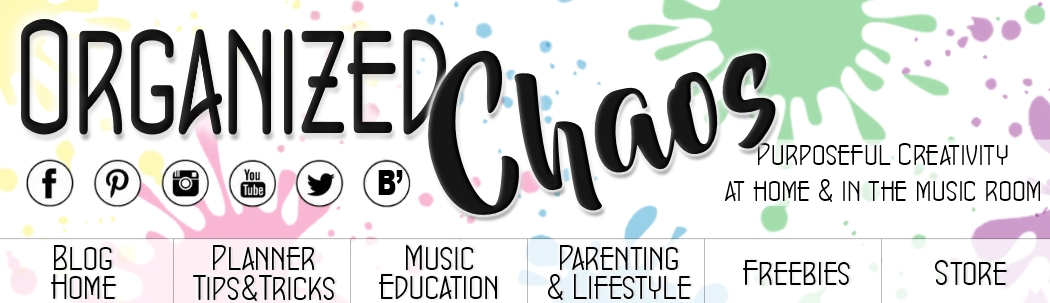





No comments :
Post a Comment