If you aren't familiar with the site, essentially it is a way to collect videos from students on a particular topic in one place. You set up "groups", which are like your "classes", and then within each group you create "topics", which are like the specific assignments for which you want students in that group to create videos. Recording and editing their videos is built right into the site, so students can just go to your link and record right there with intuitive, easy to follow steps. Here's a quick overview of what it's about/ basic steps for getting set up:
Top Tips for Use
1. Grade Level Groups
For elementary music, I think it makes the most sense to set up a "group" for every grade level. I set mine up this way last spring and it is still working well for me almost a year later! It makes it easy to find the assignment I want, see one students' work on different assignments in one place, and duplicate an assignment year-to-year (which I am now discovering in my second school year using it). I kept all of the same groups I set up last year because I still teach the same grade levels, and I just give students the link to their current grade's topics!
Bonus: as I'll explain in some examples below, I have also found FlipGrid very useful for organizing school-wide and district-wide events. So in addition to the grade level groups I also have one group for the district music department, and one for my school building, and then I keep all my "topics" for different events in those groups.
2. Duplicate Groups/ Topics
For music teachers one of our biggest struggles is having so many different classes! So I love how easy it is to create copies of groups and topics once I make one. I highly recommend setting up one grade level "group" with all the settings the way you want it, then just duplicating the group and changing the grade level. I do the same thing with assignments- I often reuse an assignment from year to year, or have a similar assignment for multiple grades, so I just duplicate a topic I already created and edit as needed.
3. Moderate Topics
I set all my topics to be "moderated", and I recommend this for almost every situation in teaching. Having a topic moderated means when students submit their videos, only the teacher can see it unless the teacher shares it publicly on the topic page. This is obviously helpful for making sure no off-topic or inappropriate content gets shared with the class, but more than that it makes it less intimidating for camera-shy students if they know I'm the only one who will see it. If it's a normal class assignment I usually tell students they can let me know if they want their response to remain private. Most students are happy to have their classmates see their videos, but for students who are more hesitant they can still participate in the learning experience without the performance anxiety.
The moderating feature is also really helpful for collecting submissions in advance and publishing all submissions at once later, especially for school-wide events (more on that below) or even for something like an assessment where you need students to submit their response without seeing others' answers beforehand.
Examples for Music Teachers
1. Performance Task Class Assignments
Although it's marketed as a way for students to basically talk to the camera to share their thoughts like you would in a discussion, for music FlipGrid is the perfect way to have students perform! I've done simple assignments like creating a found sound composition, or even demonstrating a quick performance task like singing a pattern on solfege, playing a rhythm, etc like I would in class. I envision using this long after the pandemic is over for absent students to do an activity I used as a quick assessment in class, or as an alternative for students who get "stage fright".
2. Self-Paced Work
FlipGrid is also perfect for things like recorders where students work at their own pace to "earn belts" etc, or instrumental lesson situations where students are working on different skills. I have a topic set up for recorder "belt tests", which I have linked in the google slides I made that have all of the songs and instructional videos for each level. Any time they are ready to play a song for me they go to that topic and make a video, and then I can give them feedback or tell them to go to the next song. This is definitely something I'll be continuing post-pandemic, because it gives students a way to play for me without having to play in front of the class or wait their turn if I'm listening to 20 other students. It solves so much of the frustration of allowing students to work at their own pace!
3. Virtual Ensembles
One of the obvious uses of FlipGrid, especially in our current situation, is for students to submit individual videos to put together for a "virtual ensemble" video. I include tracks for students to listen to, and a PDF of the sheet music etc, right there in the topic, and tell students to record their video while listening to the track on headphones from another device. It's the perfect way to collect all the videos in one place, and they're easy to download from there to edit in any video editing software.
4. Talent Shows
I've done a few school-wide events on FlipGrid where, essentially, students, staff, and/or community members are invited to share/ perform on a particular topic. What's great about this is I can have a time period for people to turn in their video, when the topic is moderated so the videos stay private, and then a "show date" when I publish all the submitted videos for everyone to view, and everyone can watch the performances on their own time or watch together with their class while the grade level teacher shares their screen on zoom and/ or projects it on their screen in the classroom.
I hope this gives you some inspiration for using FlipGrid- I have loved using it and found, once I set it up the first time, that it's so easy to navigate! If you have other tips for using FlipGrid, or other examples of how you've used it in your teaching, please leave a comment below. If you're looking for more of my posts for all different aspects of pandemic teaching, including other technology-specific posts, you can find them organized by topic on this page:
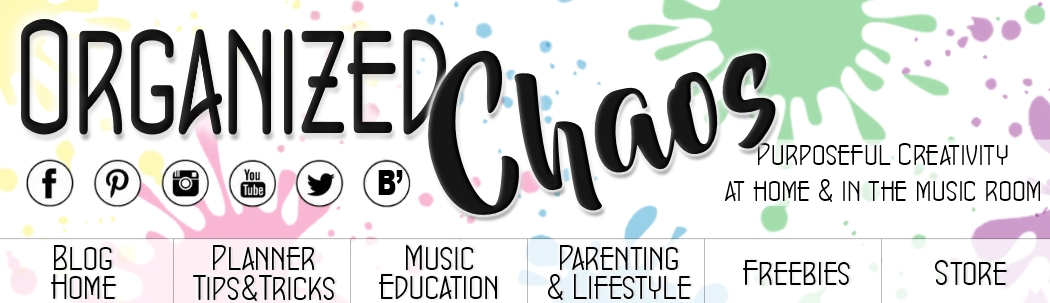





No comments :
Post a Comment