Before we talk about the seating charts themselves, let's talk about the humble clipboard on which most teachers keep their seating charts. You can make your clipboard more functional with a few simple hacks too! Check out this post to see how I upgraded my clipboard:
OK, now let's talk about the seating charts! I use different seating arrangements for different classes because I teach a wide age range (K-6). My kindergarteners usually sit on the floor in a circle, and my older students sit in chairs in rows. I color code my seating in both the circle and the chairs (read more about that in this post) so I have color-coded my seating charts to match as well. It makes it much easier to see which way is up when you're looking at the chart!
HACK #1: USE COLOR-CODING TO LABEL SEATING ARRANGEMENTS
Besides seating arrangements, the next biggest function of my seating charts is grading / assessment data. I have little squares under each name where I can write a little check, plus, or minus sign. This is especially useful when we're doing a performance assessment that I need to be able to record data for as I see/hear it (which is, let's face it, most of the assessment in general music!). I've actually stopped using a grade book altogether- I used to use one to keep track of written assessments and record their semester grades, but there really wasn't much point- now I record all of their grades on the seating chart (and the semester grades are recorded in our grading software so I don't worry about it).
HACK #2: RECORD ASSESSMENT DATA ON THE SEATING CHART WITH SMALL SQUARES UNDER EACH NAME
As you can see in the picture above, I keep track of a lot of other little things on my seating charts as well. I write down the name of the class and the days I see them, which especially makes it easier for substitutes to find the right seating charts but also helps me when I'm looking for the next class. I also have a "key" for the assessment data- I write down the date and the skill being assessed in the corresponding box so that I know what which grade was for. Last year I also put in the piano keys so that I could keep track of where each class was on the behavior chart (see this post) by marking which piano key they were on. I also have a "notes" section where I can write down things I need to remember about that class (like classes that have a specific line order their homeroom teacher likes to use when they line up after class, or an activity that I promised they could do sometime when we had extra class time, etc).
HACK #3: KEEP TRACK OF OTHER DATA, SUCH AS BEHAVIOR, SCHEDULE, ETC
I've made a short video to explain how I add those to my chart before printing:
After getting several questions and requests, I've added the "extras" as images that you can simply drag and insert onto your seating chart into my seating chart set. If you already own the set, just go to "my purchases", find the seating charts, and download- the update will be there for you free! If you don't, you can get the set for yourself here.
Curious about the rest of the stuff on my music stand? You can read about that in this post ;)
There are so many ways to make your seating chart work harder for you! What are some other ways you use your seating chart? I'd love to hear your ideas!
Want more? Subscribe here to the Organized Chaos newsletter and get ideas and resources for music teachers sent straight to your inbox!
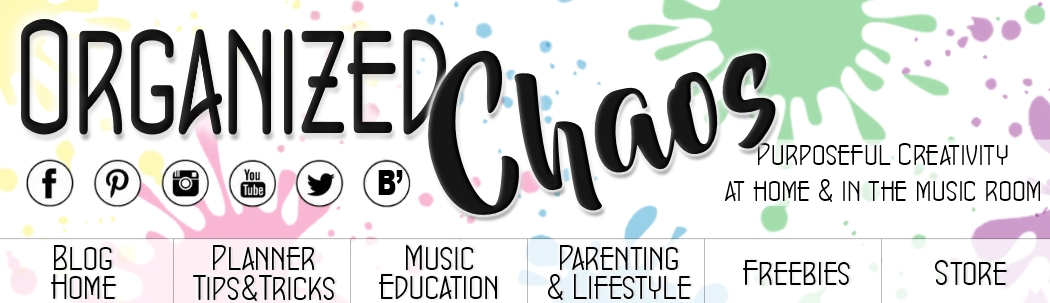



Elizabeth, I have purchased the entire music planner that includes these seating charts. I'd been looking for a better way to assess and I love this idea. But I'm not seeing any update to the planner with the seating chart add ons. Can you help?
ReplyDeleteThanks,
Laura Turner
Hi Laura! I'm really sorry- I intended to have all of the additions uploaded for the entire life planners this morning but my internet was being funky, so there were a few that hadn't been updated yet. They are now, though, so you should be able to get them now! Enjoy :) Let me know if you have any questions!
DeleteThanks so much. I got it. I used one of the seating charts today to see how it worked and I love it. I'm hoping it will help me with names!
DeleteI always used idoceo for assessment, but I think I would've liked your seating chart idea much better! I got annoyed having to scroll up or down to the name I wanted in idoceo. Paper would've been a much better option, and the fact that I could just quickly double-check where/who that student was based on the seating chart.
ReplyDeleteYeah, for me technology is good for a lot of things but for some things it is just annoying ;)
Delete