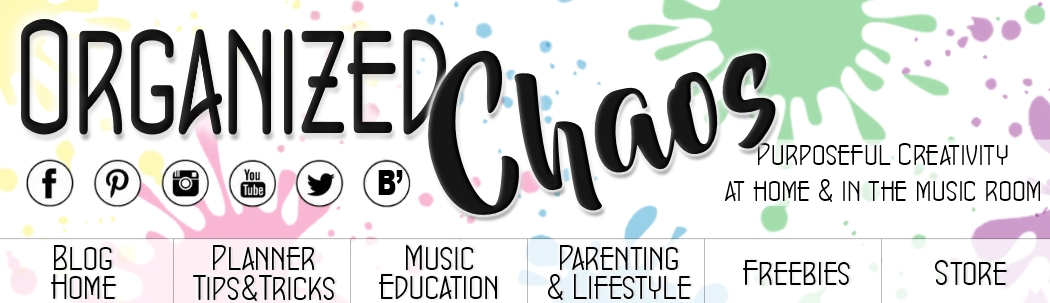I fell in love with Google Slides during distance learning and I now use them in almost every single lesson I teach as an elementary general music teacher. I shared some of my favorite tips for using Slides effectively back in 2020, which I still use all the time today, and in this post I want to share 3 more tips that I also use all the time! These will make your lessons run so much more smoothly, I promise!
1. Change Playback Speed
If you don't already know how to embed videos in your Slides, check out my previous post on Google Slides for that- this is probably my most-used feature because I can choose specific clips from videos so I can set it to start at the exact part I want to show students, and it automatically removes ads. But did you also know you can change the playback speed of embedded YouTube videos right within the slide? Push play, click on the gear icon, select playback speed, and adjust it however you want! I will start slower when I'm having students do a particularly challenging play-along video (or if we start and I realize they aren't quite ready for that speed yet), or speed it up to add challenge if I have extra time.
2. Mute a Video's Audio
This is another cool feature of embedded videos you may not have realized exists: you can mute the video so it plays without sound. It's funny how often this feature comes in handy because my job is literally about the sound, but I use it a lot when I want students to add their own music, sound effects, etc to a video, or if I want them to be able to watch a demonstration of a game or playing technique on loop while they practice independently. After you embed the video, click on the embedded video to select it, then open the format options (if it doesn't open automatically). Click "video playback" and you should see an option to "mute audio"- select that option to play it without sound.
3. Link to Other Slides
Did you know you can link anything in the slide to another slide, not just a website? I use this a lot when I'm showing a bunch of different instruments within a family or from a specific culture, for example, when students are playing a game like Rhythm Battle where they go as far as they can and then go back to the beginning to start over, or when I want students to choose an answer or choose an activity. If I want to be able to quickly go back to the first slide of an activity or a "menu" slide that shows different options, I insert an arrow shape (click insert- shape- arrows) and link the arrow to the first/ menu slide (click on the arrow or whatever shape, click "insert link", then type "slide (insert slide #)"). To have several options of where you go next, like a "menu" slide where students choose from different songs/ activities they want to do, or a slide that shows several instruments that you are going to go through and show students videos of, or a slide that has a correct and incorrect answer that students choose from, I do the same thing but link individual images (of the instruments, or icons representing the options/ answers) to the corresponding slides. Then I usually add an arrow with a link back to the menu, or if it's a quiz game type thing, add an arrow with a link to the next question.
I hope you'll try out these features in your own lessons- I know they have made a huge difference for me! If you haven't already, don't forget to check out my previous post with 3 more tips for Google Slides, including using them to do "drag and drop" activities, embedding videos, and embedding audio!