I've been using some form of projected images, whether it's PowerPoints on a pull-down screen or Smart Notebook files on an interactive whiteboard, for many years now. The first year I started using projected visuals, I would have a folder for each grade / class I taught, and I would save the file for each lesson in that folder and label it with the date. I figured then I could just reuse those same files the following year. What ended up happening in reality was that I wanted to change the order I was teaching, or update a lesson, or just update the visuals, and I ended up creating a whole new folder for every grade each year. And because I couldn't remember exactly when I taught certain lessons, I would have to search through tons of files to try to find the visuals that I wanted to use for my lesson- I probably could have just remade them in the time it was taking me to search for them.
So then I got smarter and started labeling the files with a word or two about the lesson or concept I was teaching in that file. This made it easier to find visuals from the previous year to reuse from year to year, but I was still creating an entire new folder every year and accumulating hundreds, maybe thousands, of files of the same repetitive material year after year. I couldn't figure out how to save my visuals so I wasn't starting from scratch each year without continuing this endless accumulation of files!
Enter my monthly lesson banks. If you haven't already, be sure to read this post on how I started organizing and pre-planning my lesson materials by month for each class- this simple change in my long-range planning has been seriously life changing. One aspect of this monthly planning strategy that I didn't realize would be a benefit was the organization of my PowerPoints for each lesson! Last year, when I was creating my monthly lesson banks, I created all of the projector visuals to go with those lessons at the same time and saved all of the visuals for each grade by month in a single file.
This year, I started off doing the same thing I've always done for my PowerPoints- I would copy and paste the slides I was going to use for the next lesson out of the monthly file for that grade, and save it with the date and concepts taught. Then it hit me: there was no reason for me to do that because I already have all of the visuals organized by grade and by month!
Now, instead of having those folders full of hundreds of files of duplicated, hard to search visuals, I have my "master folder" labeled "curriculum". Inside that folder is a folder for each grade, and within each grade I have a folder for each month, containing all of my plans, printables/ worksheets, and projector visuals for that month. Then I have ONE FILE for each grade / class saved to my desktop. When I am getting the visuals ready for each lesson, I delete the previous lesson's slides and save the new slides to that file, so the files on my desktop always have the current lesson's visuals saved and easily accessible.
See those boxes with purple headers? They are a free download from The Yellow Brick Road- grab them here if you want to organize your desktop by categories!
This has made my life so much easier, and my computer so much more streamlined. And when I do create or modify a slide for this school year, I just add the new slide to the monthly "master file" so I have it for next year. Yessssssss!
This system will work for any software you're using for visuals- the PowerPoints I made are image files on each slide so they are easy to copy into different programs! Last year I used Smart Notebook. This year I'm trying to use PowerPoint, but if I get a new interactive whiteboard with its own software, I know I can always copy and paste the slides into that software.
How do you organize all of your visuals on your computer? Organization is a very personal thing because whatever we use has to make sense to us for it to really work- I'd love to hear about any other systems others are using to streamline their digital files in the comments section!
Want more tips like this? I share timely news, ideas, and resources once a month in my newsletter! Click here to sign up!
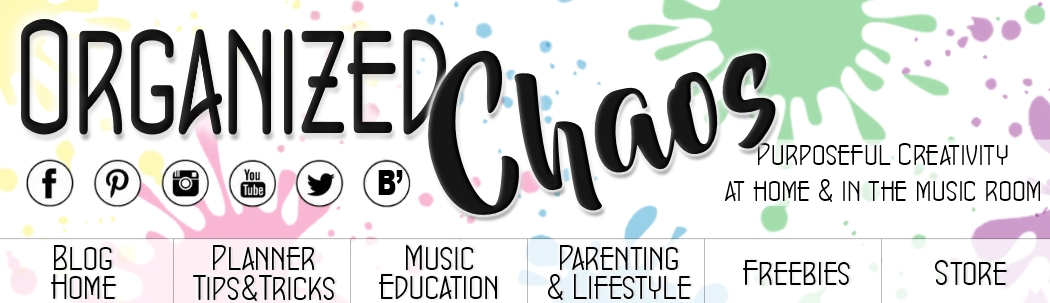


No comments :
Post a Comment